Payroll
Set up scheduled payments for your team with ease. Before you proceed, ensure that your team members have a Shakesco Auto Wallet. If they don’t, kindly ask them to create one.
Get Started
After opening your Business Card Wallet and returning to the home screen, navigate to the “Transact” tab. You’ll see several options. Under the “Business to Business” category, click “Team.” A pop-up like the one below should appear:
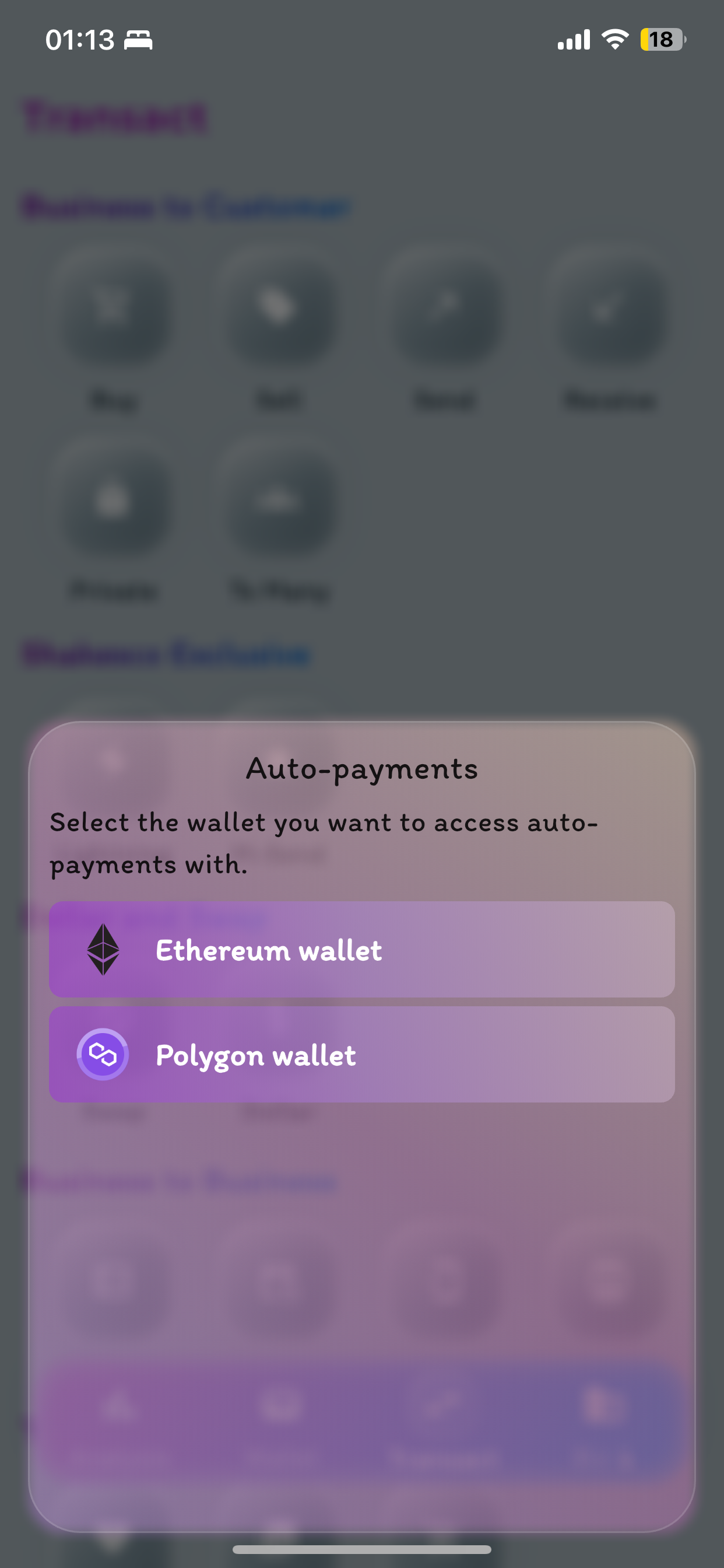
Choose Ethereum or Polygon depending on the Card you selected when opening your Business Card Wallet.
Team Member
After selecting the Business Card Wallet you want to access, the following options will appear:
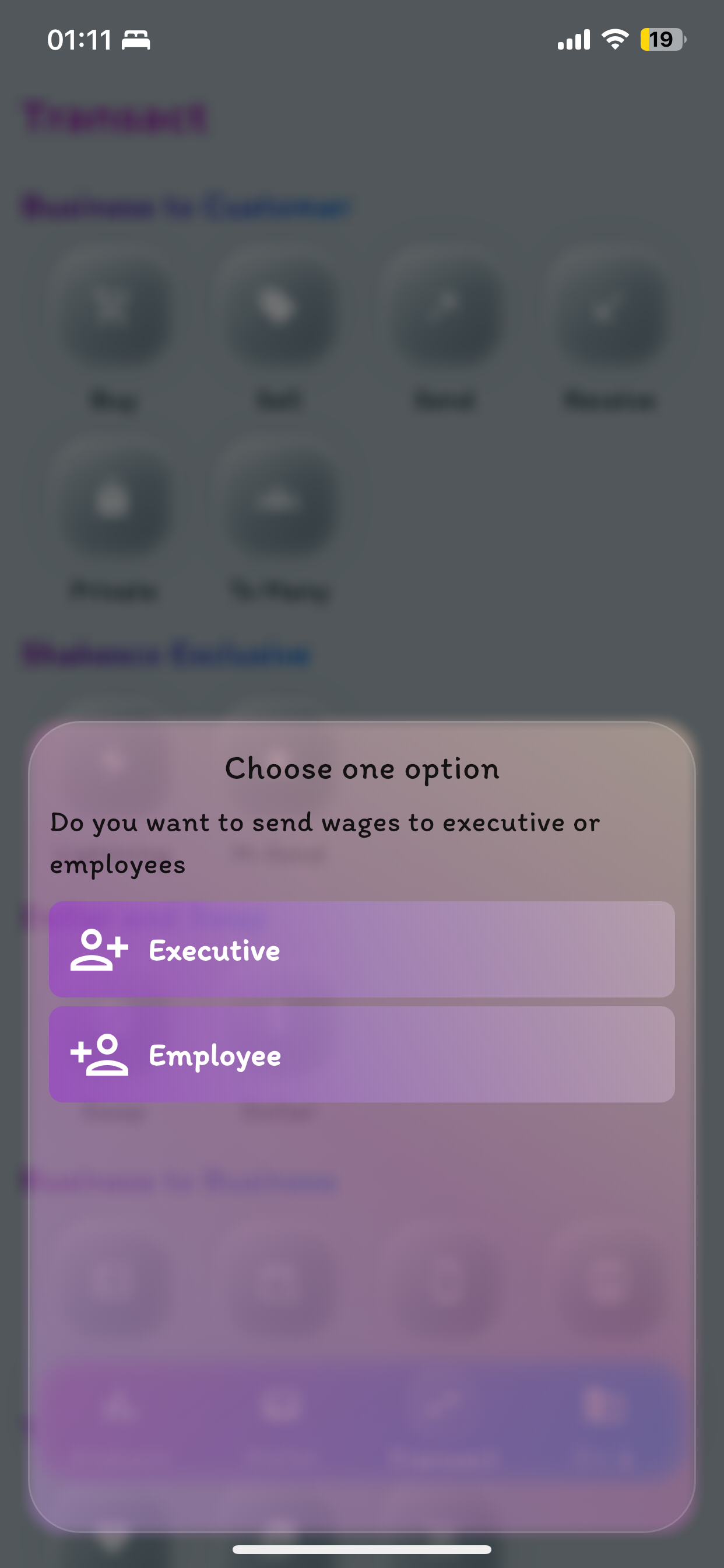
Choose whether to pay an Employee or an Executive.
- For Ethereum, select the asset you wish to use for payment and proceed to select the payee.
- For Polygon, the options below will appear:
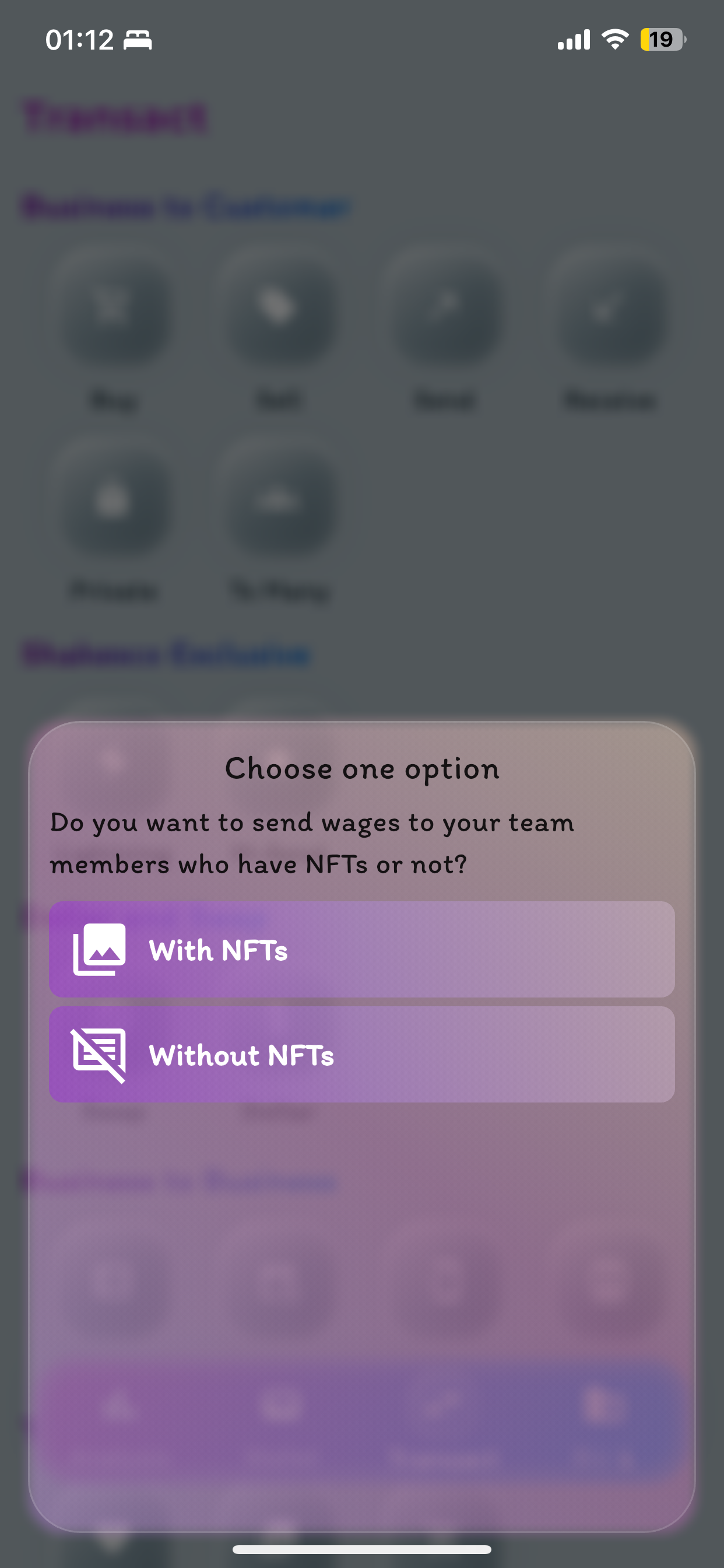
Soulbound Tokens
Soulbound Tokens (SBTs) are digital collectibles that cannot be transferred once received. Think of them as on-chain proof that your team member is associated with your business. Even if they leave your organization, they can still prove they worked for your company.
- With NFTs: Send a collectible that will permanently remain in their wallet alongside the payment.
- Without NFTs: Only send the payment without issuing an SBT.
With NFTs
If you choose “With NFTs,” you’ll see the page below. Select the collectible you want to send, then proceed to schedule the payment.
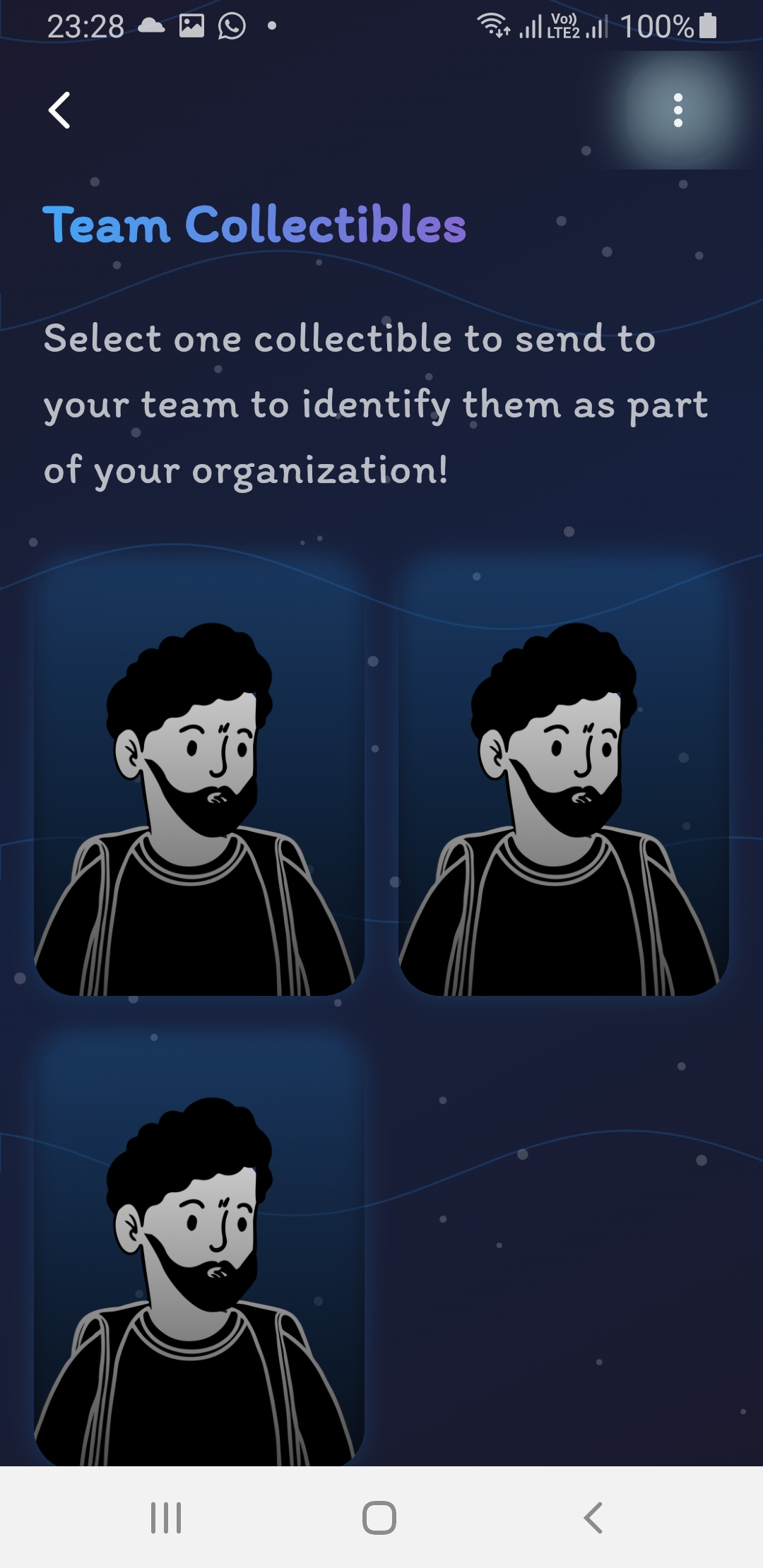
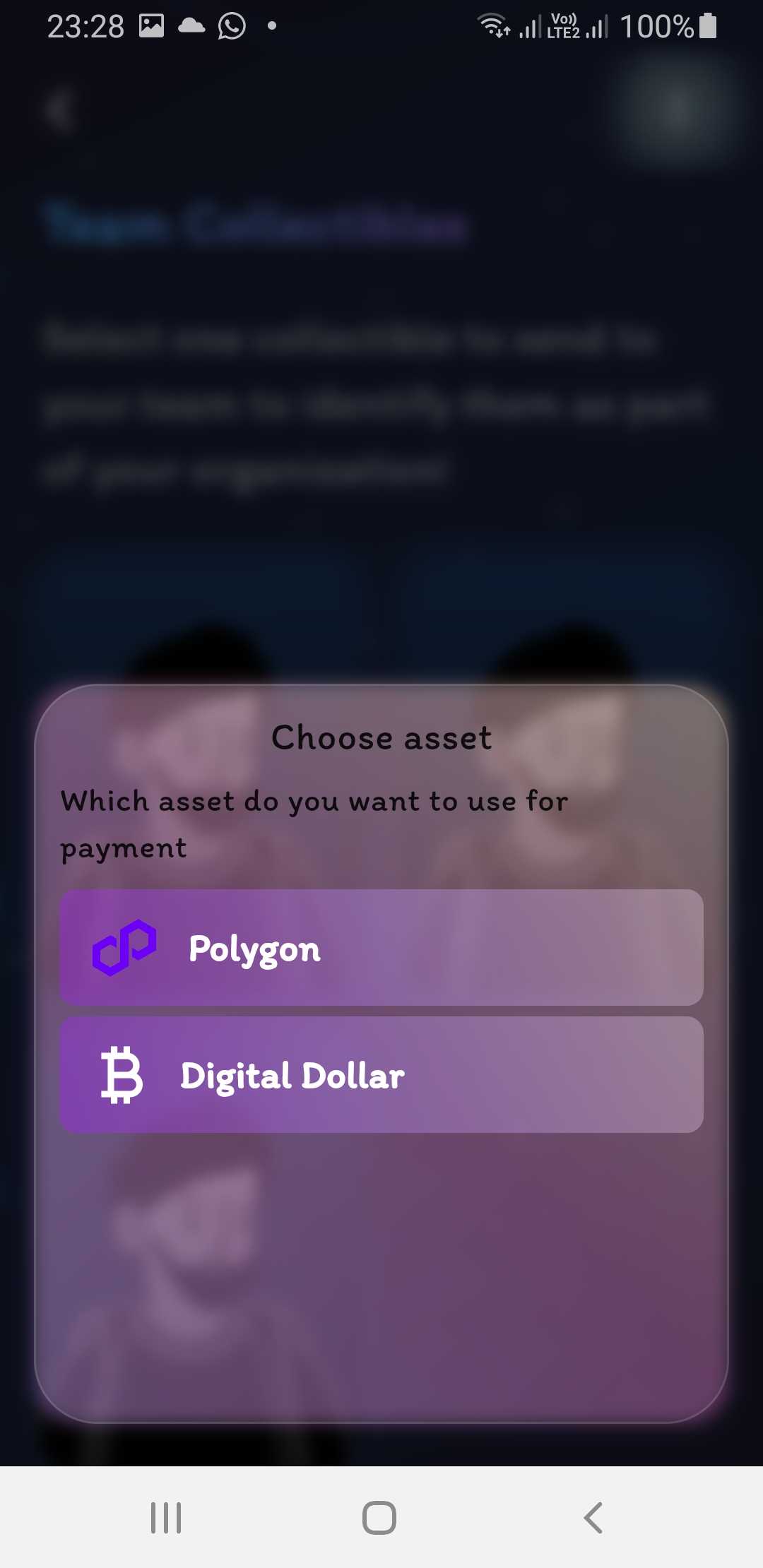
Without NFTs
If you choose “Without NFTs,” the page below will appear. Select the asset you wish to send, then proceed to schedule the payment period.
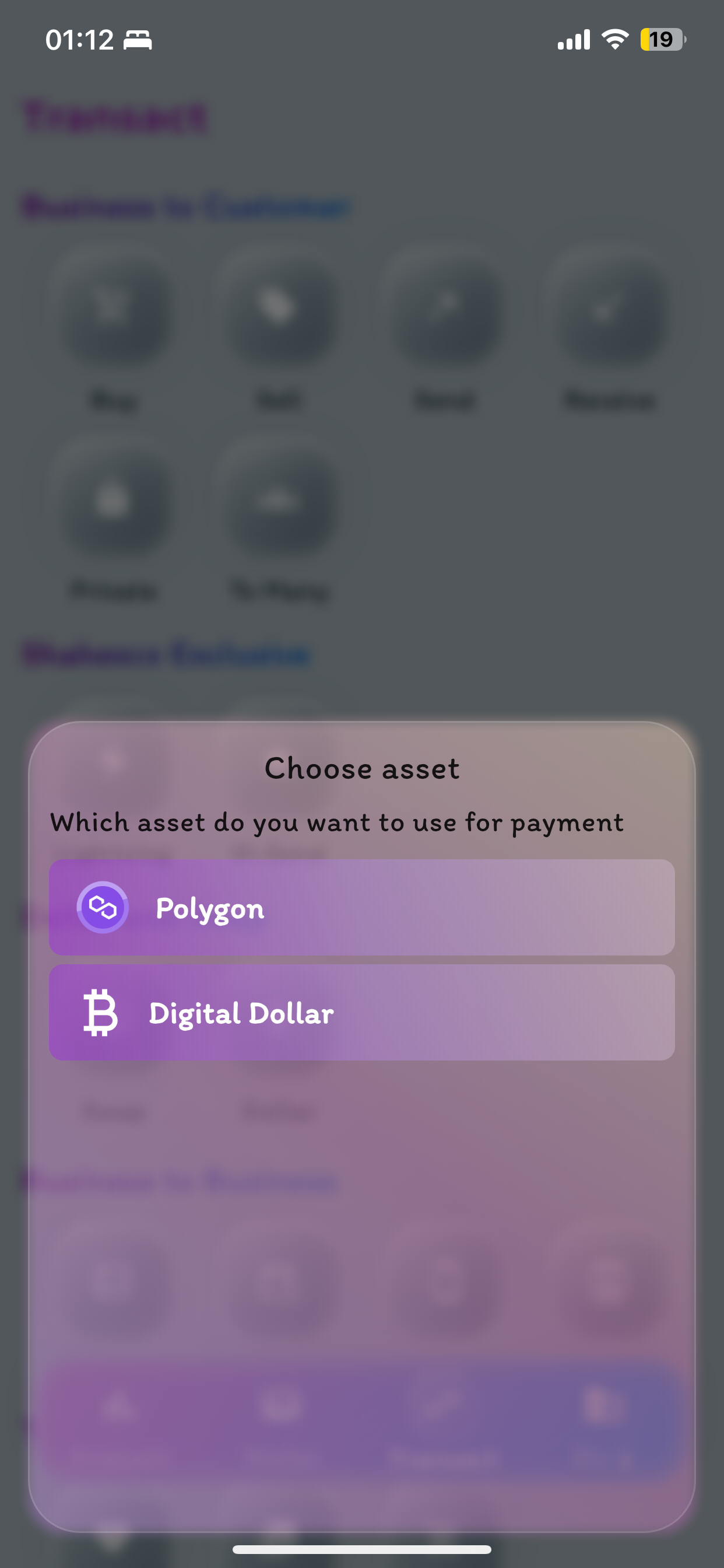
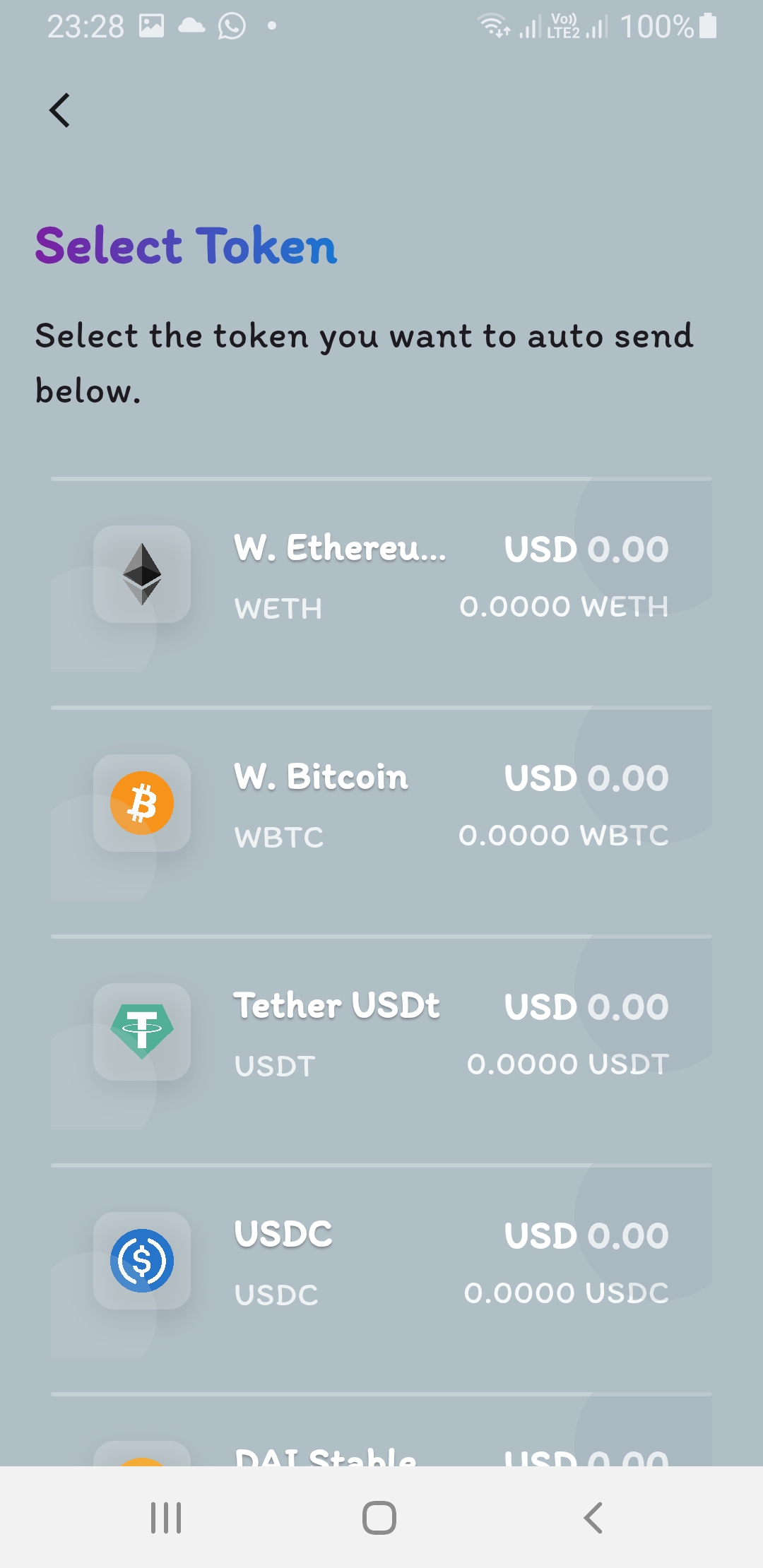
Select Payee
Choose your team member by asking for their Email, ENS Name, or Shakesco Username (.sns). Alternatively, if they’re with you, simply scan their wallet’s Receive QR code.
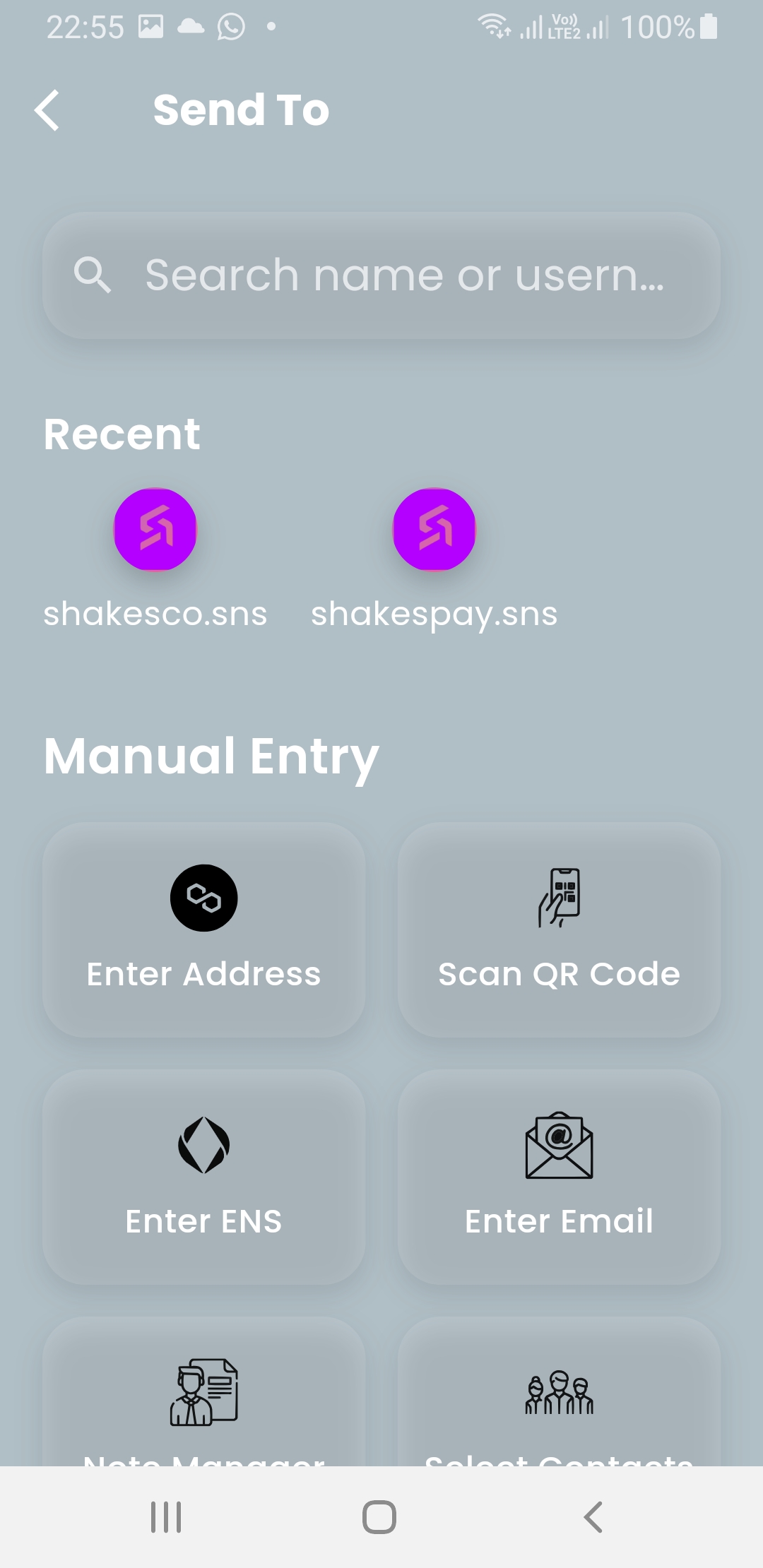
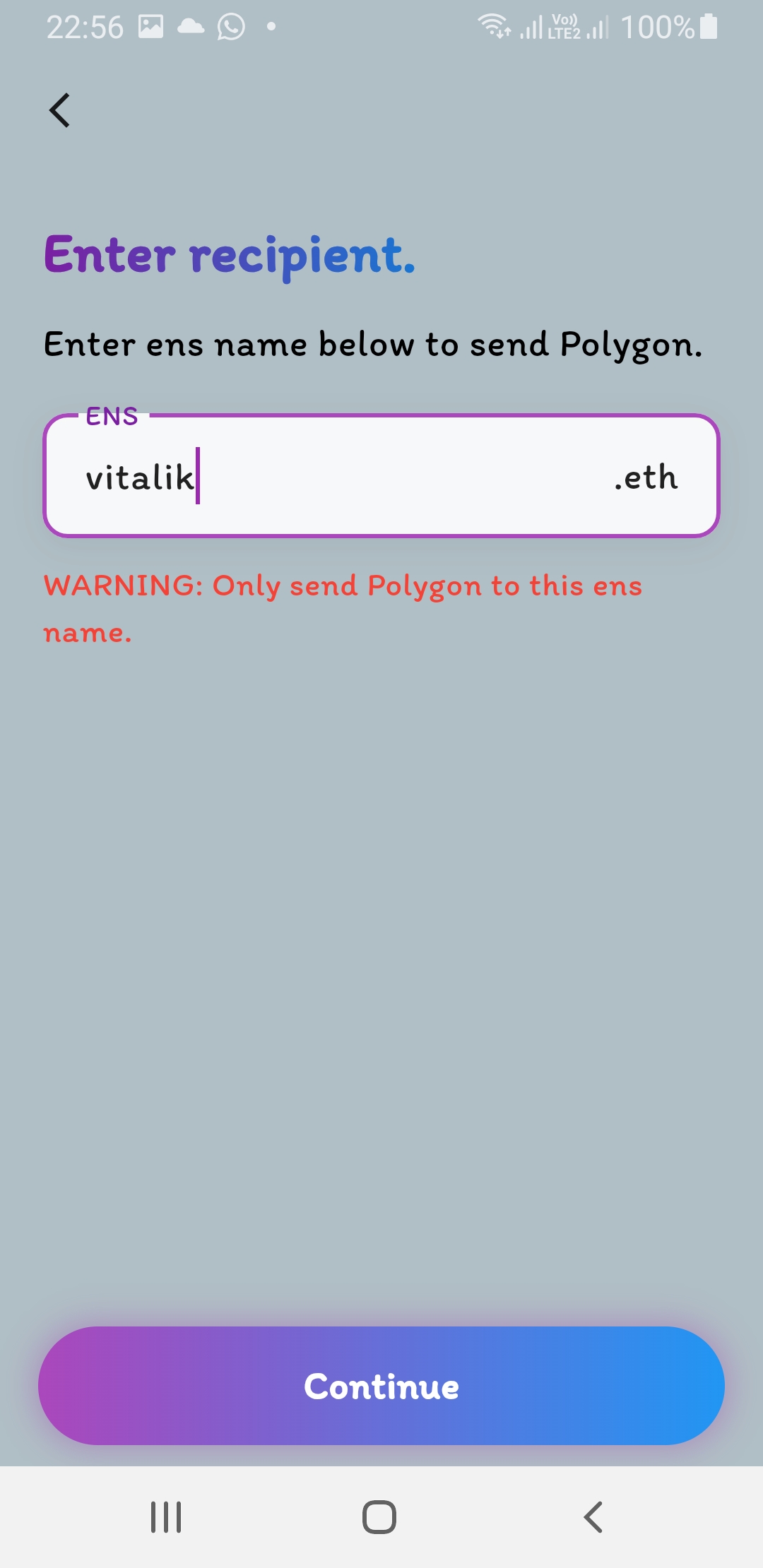
Choose Amount
Enter the amount you wish to send to your team member regularly. Note the fee, which is charged for every successful transaction.
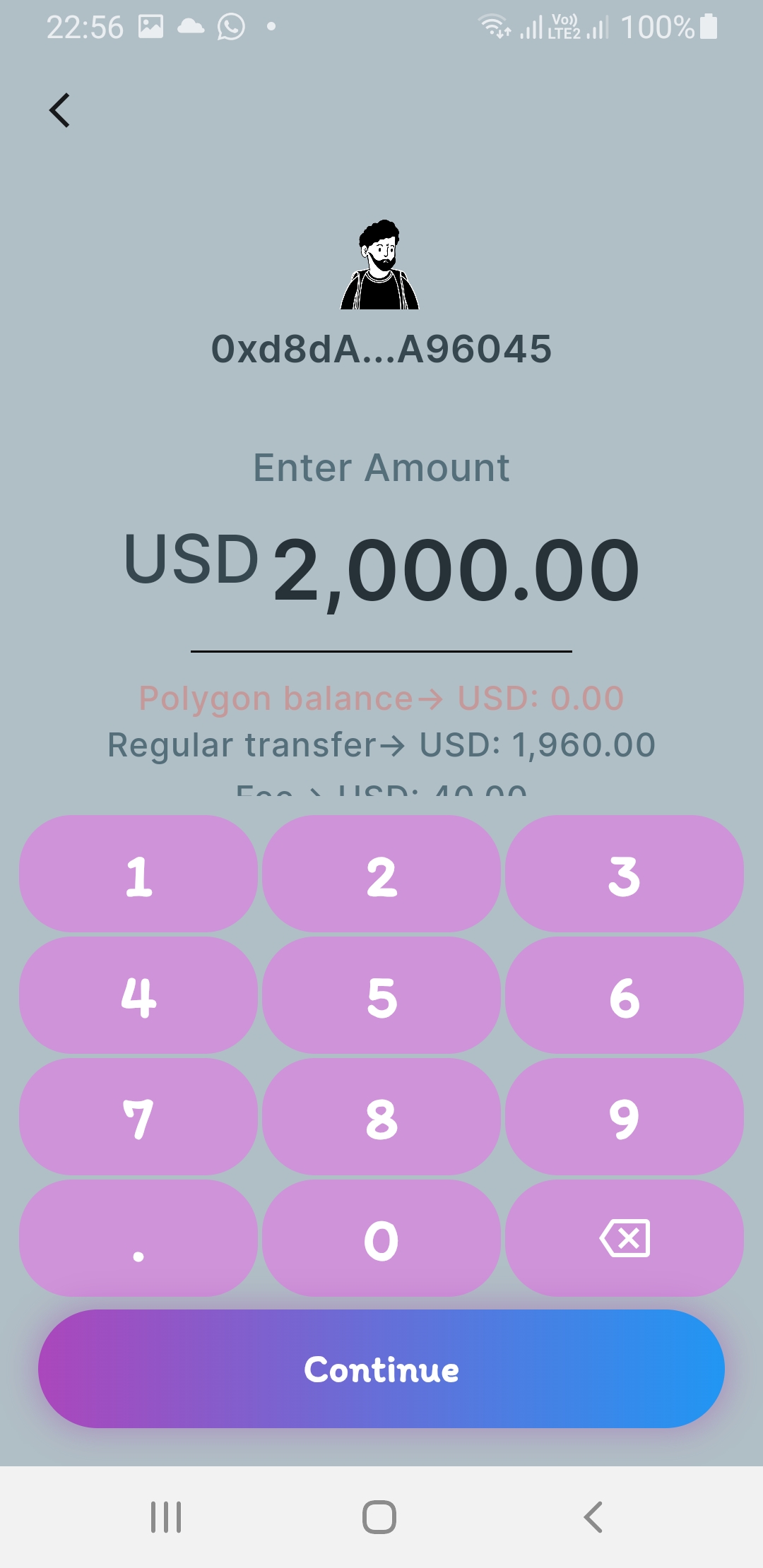
Start and Intervals
Finally, select the date when you want payments to start. Payments will automatically begin on the selected date.
Next, choose the payment interval—whether weekly, monthly, or custom days.
Proceed with 2FA and enter your PIN.
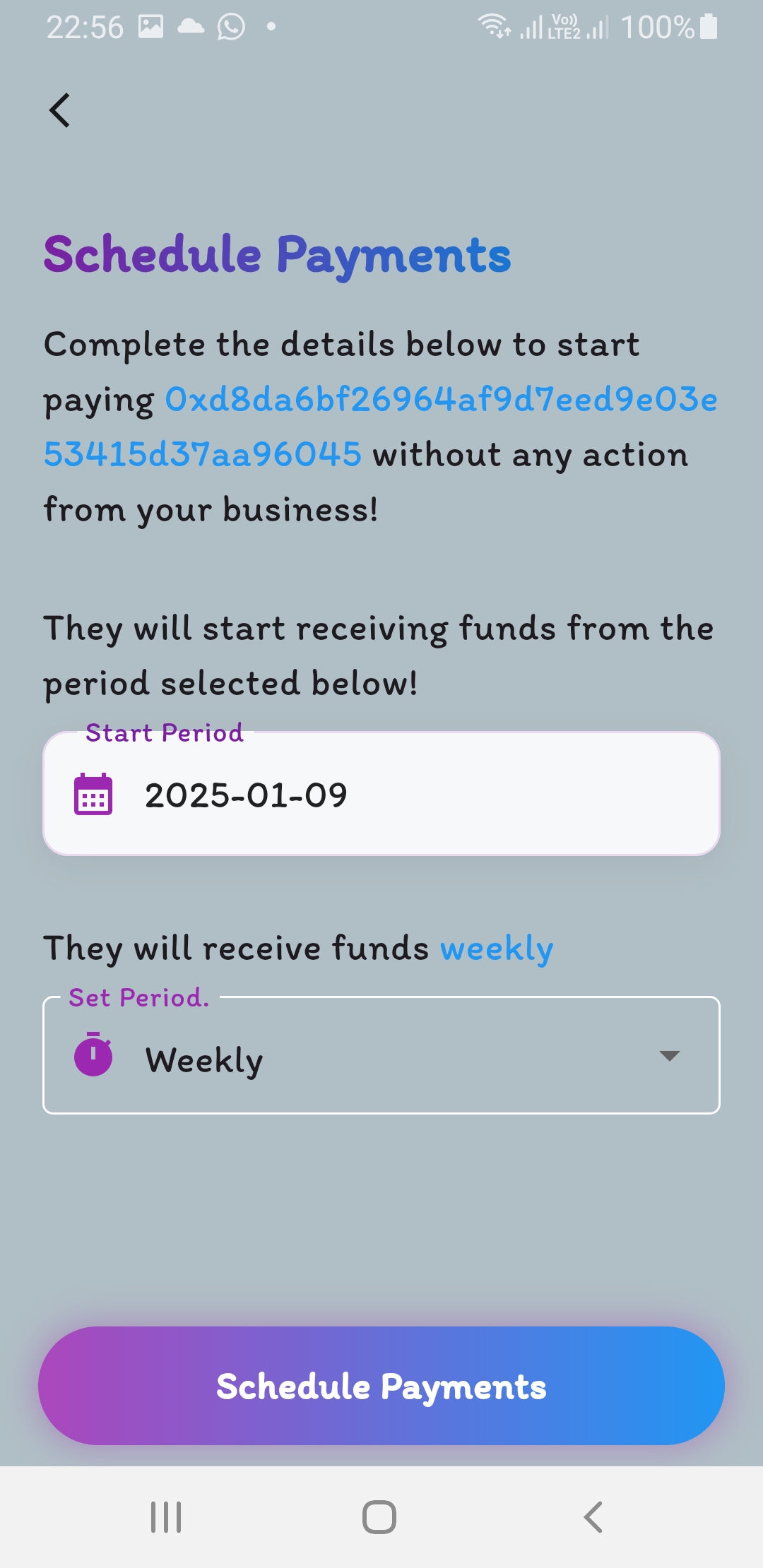
Congratulations!🎊
You’ve successfully set up scheduled payments for your team!
If you encounter any issues, don’t hesitate to contact us immediately.