Fund your Auto-payment Account
For auto-payments to work you need to fund your auto-account with chainlink. We have made this simple so that you don’t have to worry about swapping from any other asset.
Pre-requisite
First, open your auto-account. We suggest Polygon. Ethereum is too expensive!
Getting started
You will notice your auto-payment wallet already has some LINK. This is because when you open an account(deploy your contract), your smart wallet performs a batch transaction to allow your auto-payment wallet to go live!
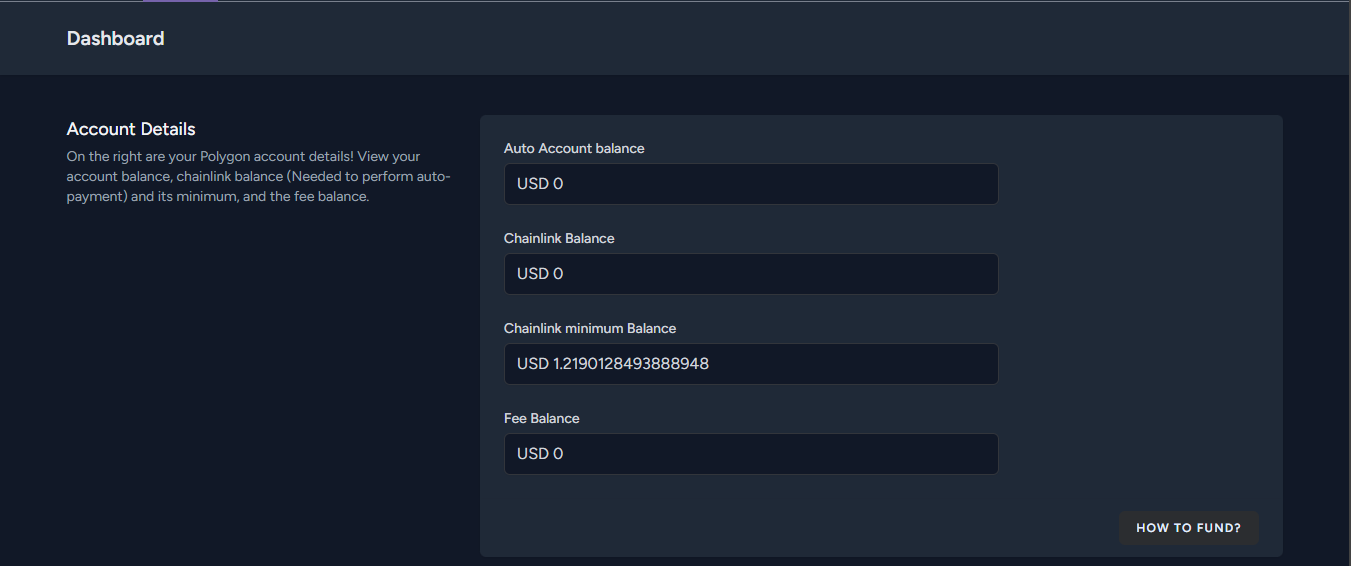
From your Dashboard, you can view your Chainlink balance and the minimum required balance. If your balance is approaching or falls below the minimum, your auto-payment wallet will NOT perform payments. Therefore, it is important to maintain a balance above the minimum.
To add funds, open the app and navigate to your Business Auto account on the wallet page. Select the account you want to view. You should see a page similar to the one below:
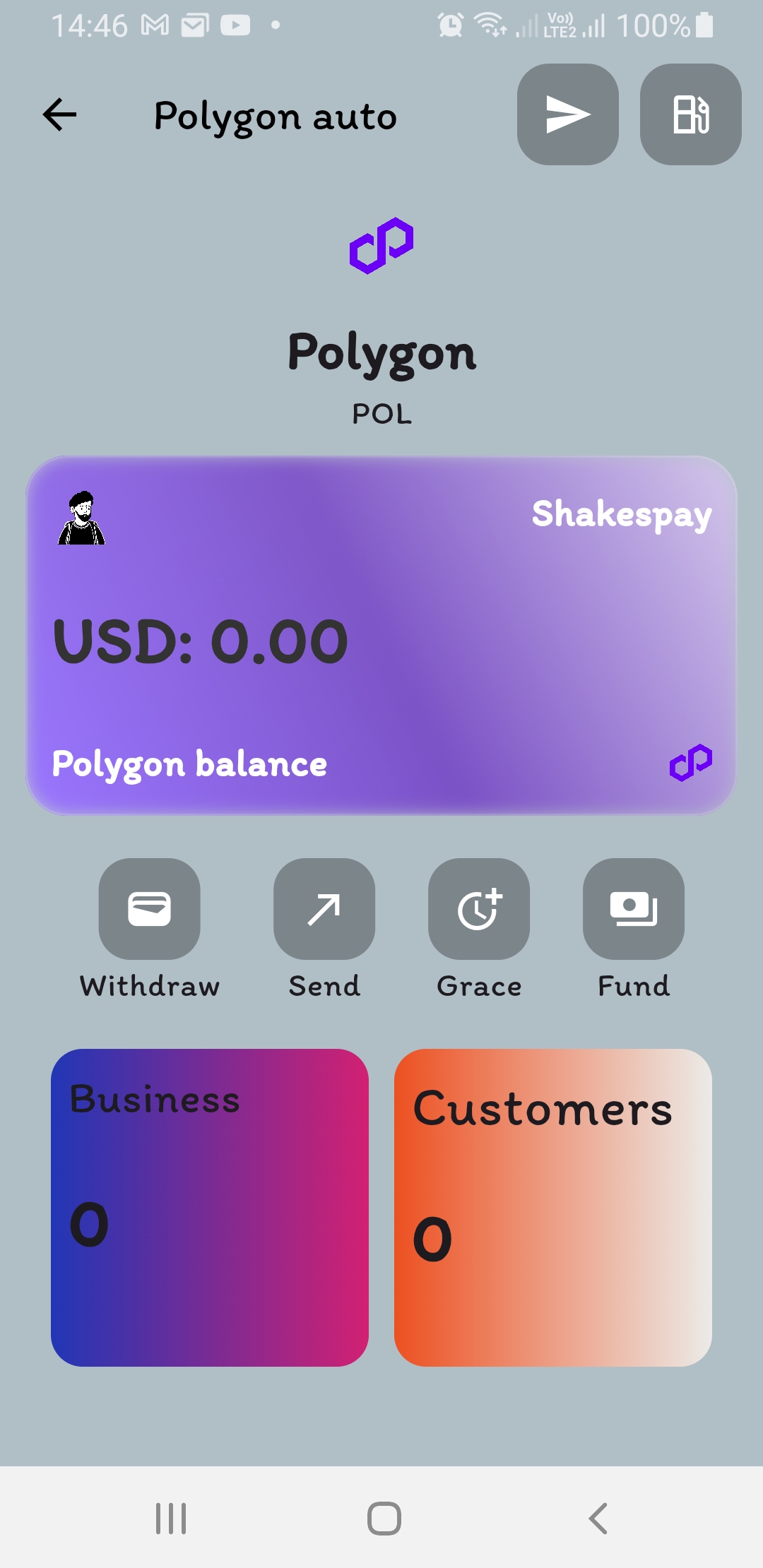
Go to fund, enter the amount you want to fund, and your smart wallet will take care of the rest.
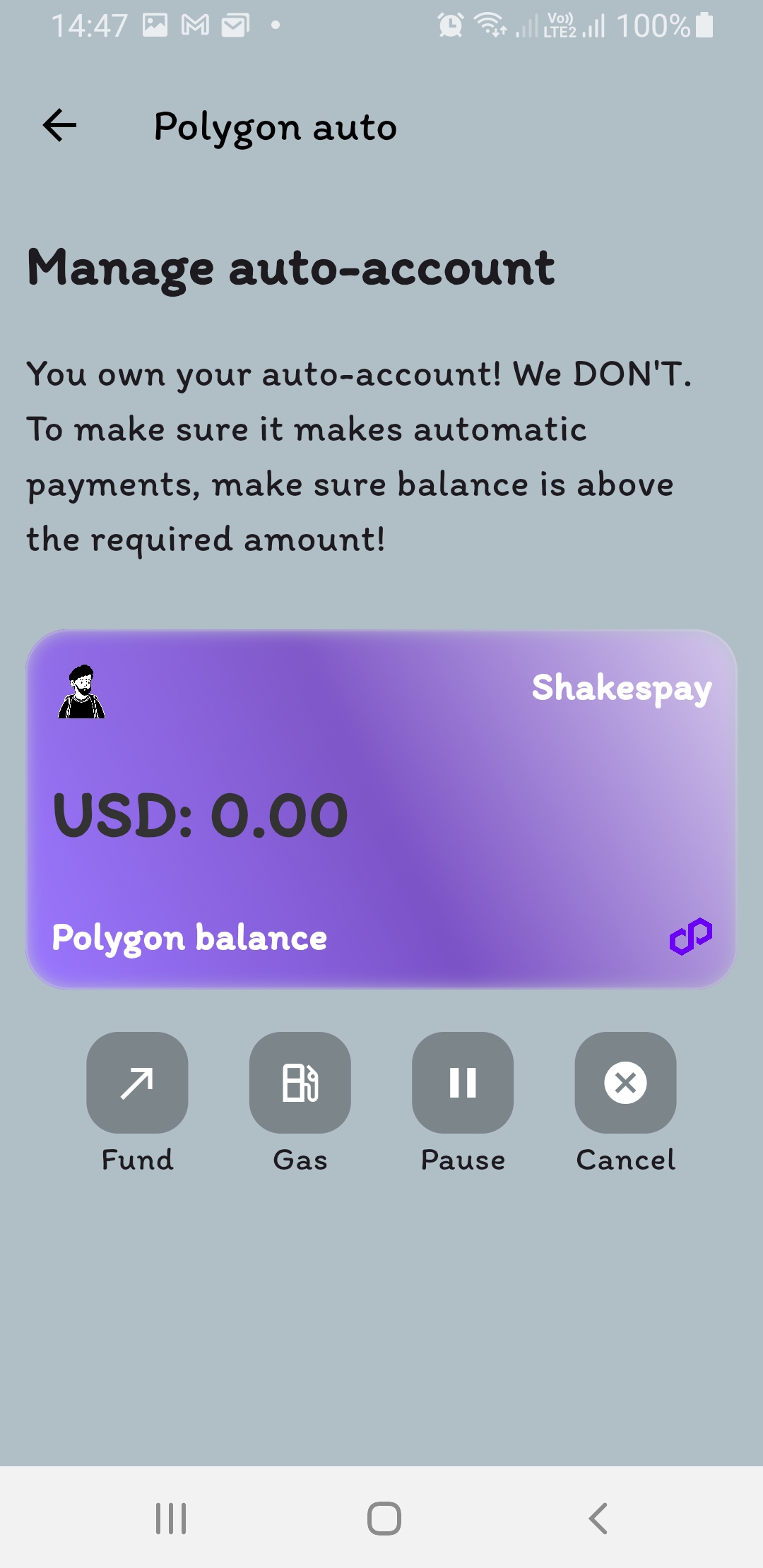
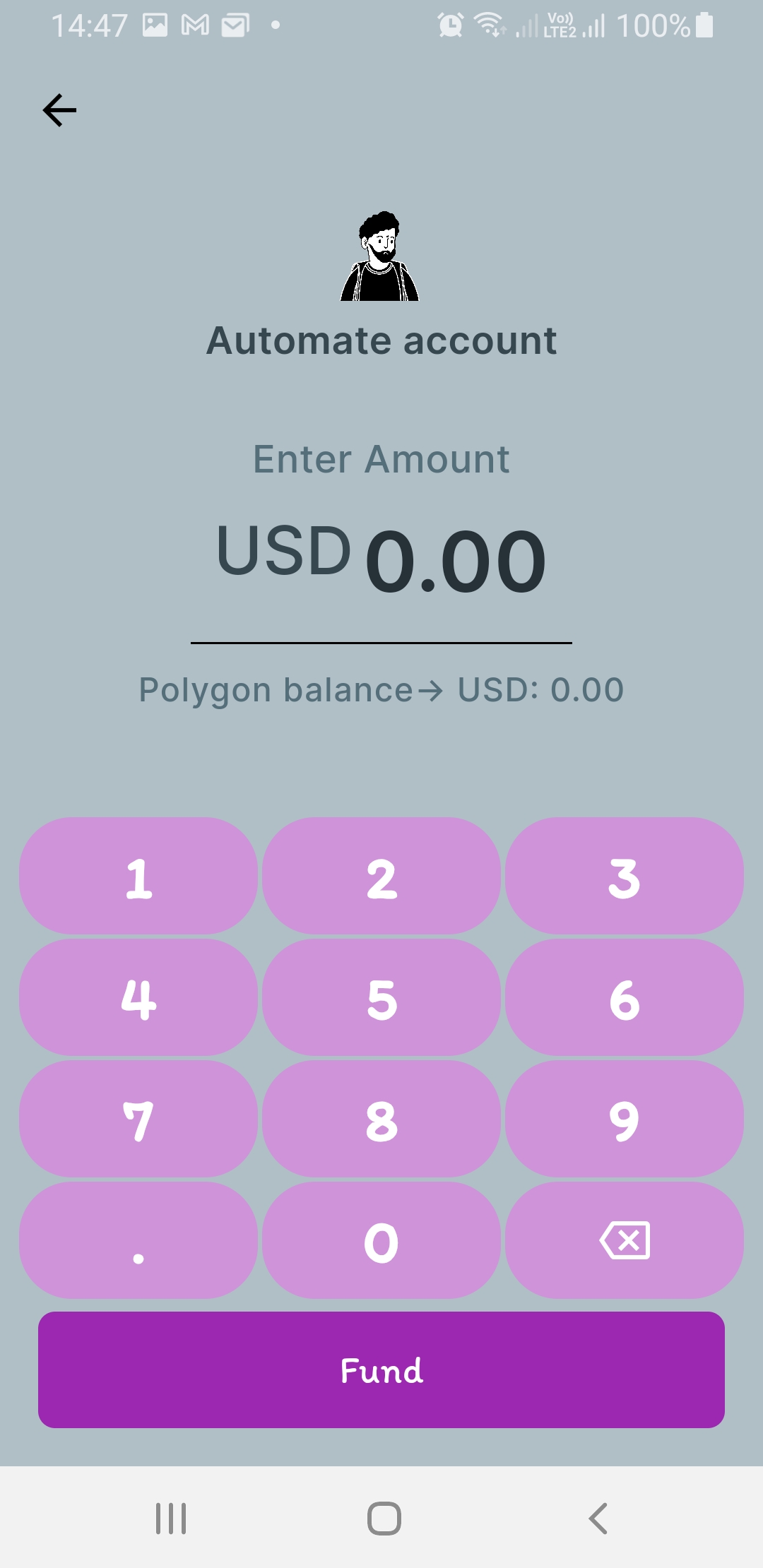
Fee
To request a user, a transaction is sent to the blockchain. This is made easy by our API and SDK. We cover the fee for you but you have to refund it. You will not be able to send any request to the user without adding the fee. You can view your fee balance from the dashboard.
To fund your fee account, go the same page as above:
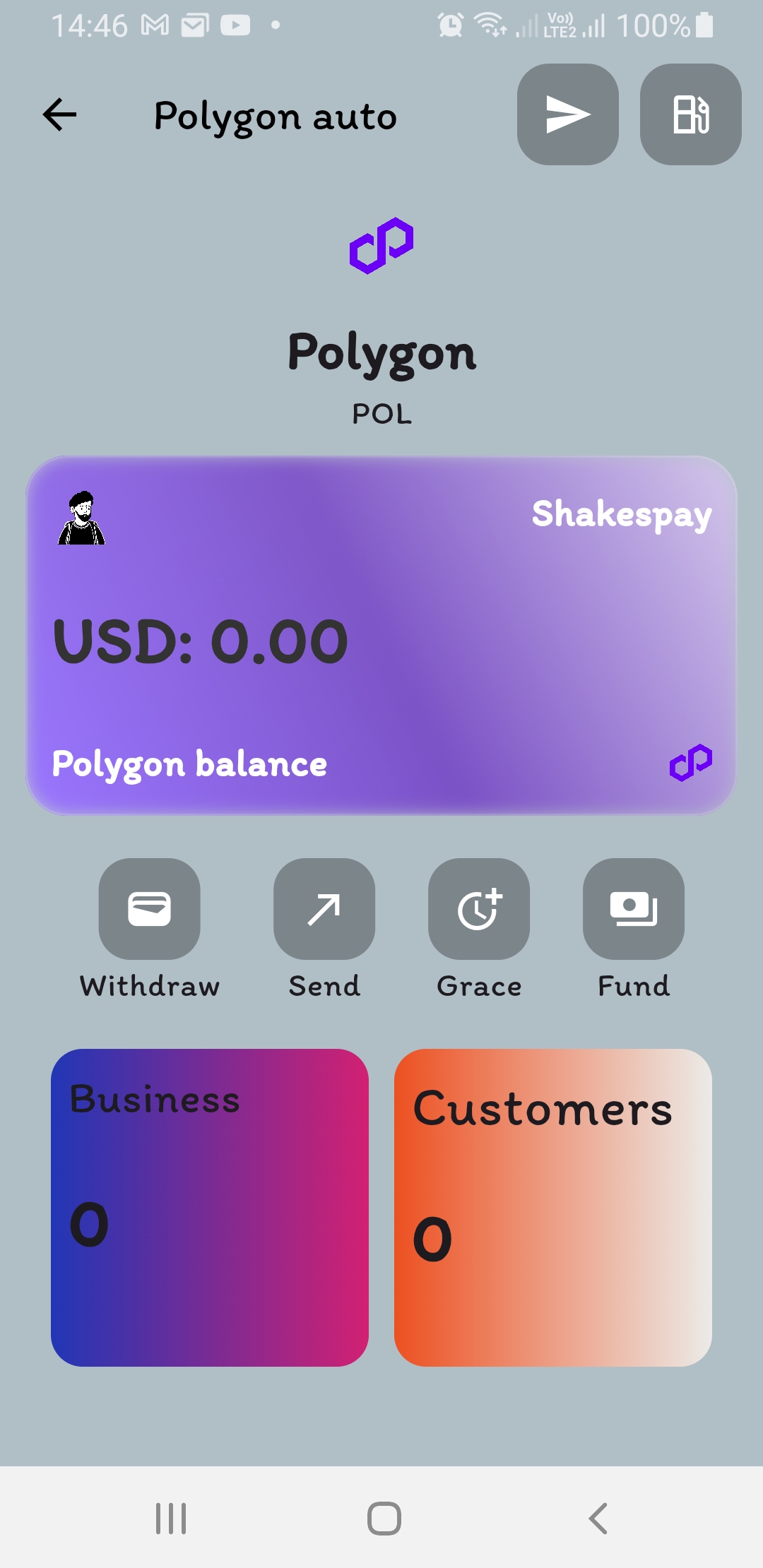
Click the gas icon, enter amount and check to see that your fee balance reflects on the dashboard.
With that you are ready to accept auto-payment on Ethereum or Polygon 🥳